Run A Node
Introduction
Here, we'll be installing go-quai, the Go implementation of Quai Network. This tutorial is focused on Linux distributions and MacOS systems.
Running go-quai on Windows or WSL2 is not currently supported.
Prefer a video tutorial? Check it out here:
Requirements
Quai consists of many "slices," or execution shards, that work together to form an overarching network. A global node runs all of these slices, while a slice node runs only a single slice. Our team at Dominant Strategies recommends a slice node for the vast majority of users. If you're split on which kind of node to run, read this.
To run a global node during the Iron Age Testnet, you'll need a MacOS or Ubuntu machine with the following specifications:
- Fast CPU with 16+ cores
- 64GB+ RAM
- Fast SSD with at least 3TB free space
- 10+ MBit/sec download Internet service
To run a slice node during the Iron Age Testnet, you'll need a MacOS or Ubuntu machine with the following specifications:
- CPU with 8+ cores
- 24GB+ RAM
- Fast SSD with at least 1TB free space
- 10+ MBit/sec download Internet service
The above hardware specifications are for when Quai Network is operating at no/low load. To see the required hardware specifications when Quai Network is operating at high/maximum load, visit the Node Overview page or the Node FAQ.
Common Troubleshooting Resources
Additional troubleshooting resources are available in the Node FAQ.
Install Dependencies
To run an instance of go-quai, you'll need to install a few dependencies. You can install dependencies with your favorite package manager (apt, brew, etc.). The following dependencies are required to run a node:
Go v1.21.0+
Ubuntu Snap Install (snap is not default installed on all Linux distros):
# install snapd if you don't have it already
sudo apt install snapd
# install go
sudo snap install go --classic
MacOS Install:
brew install go
If you're not on Ubuntu or MacOS, instructions on how to install go directly can be found on the golang installation page.
Git & Make
Linux install:
sudo apt install git make
MacOS install:
brew install git make
Install go-quai
Now that you've installed the base dependencies, we can go ahead and clone the go-quai repo.
To clone the go-quai repo and navigate to it, run the following commands:
git clone https://github.com/dominant-strategies/go-quai
cd go-quai
This command installs the main branch to your local machine. Unless you intend to develop, you must checkout the latest release.
You can find the latest release on the go-quai releases page. Then, check out the latest release with:
git checkout put-latest-release-here
For example (this not the latest release, check the releases page for the latest release number)
git checkout v1.2.3-rc.4
Node Configuration
After you've successfully installed go-quai, you'll need to configure your node. The network.env.dist is a boilerplate node configuration file. Copy the boilerplate file into network.env so that we can create our own custom config.
cp network.env.dist network.env
The network.env file houses a number of important parameters that we will configure to run our node correctly. The variables listed below will need to be set correctly for every experience level.
COINBASE: the address in each chain (location) that mining rewards are paid to. Note that there is one coinbase address per shard.NETWORK: the network (testnet, devnet, etc.) your node is running on.SLICES: the slices of the network that the node will run. Note that the default configuration is for a global node, and that this parameter must be modified to run a slice node.ENABLE_ARCHIVE: whether or not the node will run in archive mode. Note that archive mode is required during the iron age testnet.
This file also contains a number of more advanced parameters that will not be covered in this article.
Open the config file in your favorite text editor or IDE.
# edit network.env with nano
nano network.env
# open go-quai in vscode to edit network.env
code .
# edit network.env with vim
vim network.env
If you are mining, replace the default coinbase addresses below with your own for the chains that you intend to mine. You can generate addresses for each shard easily with Pelagus Wallet or Koala Wallet.
You must generate a unique address for each COINBASE that is maps to a shard, i.e. generate a Cyprus-1 address with Pelagus and set it as the ZONE_0_0_COINBASE below. Follow the same process for each chain you want to mine.
# Replace addresses below with your addresses for each shard
ZONE_0_0_COINBASE=0x04a3e45aa16163F2663015b6695894D918866d19 # cyprus1
ZONE_0_1_COINBASE=0x21c7650E65b164B2ab645eAF1141b569B2c82Bd7 # cyprus2
ZONE_0_2_COINBASE=0x3e742F0AE63d62304153526A51EE8BF0531d1887 # cyprus3
ZONE_1_0_COINBASE=0x72c871f639ed156De0b97C1b533e2617730b7ec2 # paxos1
ZONE_1_1_COINBASE=0x755c3603c5688CF3105F1a1AfC11fa0e1981b03B # paxos2
ZONE_1_2_COINBASE=0x9fF7B1A33BB22b70F5fb78A420CEd9075C437c87 # paxos3
ZONE_2_0_COINBASE=0xb8094B2bc411942fd078D994Cc4e9418D6A5B071 # hydra1
ZONE_2_1_COINBASE=0xC83cb918dd9267a344B51f57e28e8cf977057E05 # hydra2
ZONE_2_2_COINBASE=0xF39E7d05B5A1a2F934cC43221383f29e4794c822 # hydra3
If you do not replace the addresses in the network.env with Quai addresses you generate and hold the private keys for, you will not receive any mining rewards.
Make sure to set the ENABLE_ARCHIVE variable to true in your network.env file. This will ensure that your node is running in archive mode, which is required for the Iron Age Testnet. It is default set to false.
ENABLE_ARCHIVE=true
Set the NETWORK variable to the network you plan on running. Available network options can be found in the network specifications page.
Set the SLICES parameter to whichever slices of the network you would like to run. To learn more about running setups other than a global node, check out the FAQ.
Router Configuration
In order to connect directly to peers in the network, you'll need to make sure the peering ports on your router are forwarded or externally accessible.
The easiest way to ensure the peering ports are forwarded on your router is to enable the universal plug and play (UPNP) option on your router. General information on how to enable UPNP for multiple different types of routers can be found in this article. If your router is not covered in this article, you may have to search for UPNP instructions for your specific model.
If your router does not have UPNP or port-forwarding enabled, your node will return an error when starting and immediately stop running.
If your local router doesn't support UPNP and you're port forwarding or you're setting up on a server (VPS/VDS), you'll need to configure a few variables in the Networking Variables section in your network.env.
# Networking Variables
ENABLE_NAT=true
EXT_IP=SERVER IP or WAN IP
Set ENABLE_NAT to true, and replace the placeholder for EXT_IP above with your public server or WAN IP address. This will allow for other nodes in the network to properly connect to your node.
Make sure to uncomment the EXT_IP line (i.e. remove the # from the beginning of the line).
If you're having issues with this step, make sure to check out the FAQ router troubleshooting guide.
Starting a Node
Build
To start the node, we first need to build the source. You can build via Makefile by running the following command:
make go-quai
Start
Now that we've built the source, we need to decide which type of node to run. As detailed in the Node Overview page, users can opt for either a global node or slice node depending on individual use case and hardware.
Run a Global Node
Global nodes validate all of the chains within Quai Network. To spin up a global node run:
make run
Run a Slice Node
Slice nodes run what is called a "slice" of Quai Network. A slice is a subset of the network that validates prime, one region, and one zone chain. In the codebase, a slice is identified by its region and zone index. Region and zone indices are 0-indexed and range from 0-2.
To spin up a slice node, you'll need to edit the network.env file to specify the slices you want to run. Slice specification can be done by editing the SLICES variable, which is default set to run all slices in the network.
For example, if you wanted to run two slices, you would change SLICES to the following (replace the corresponding INDEX variables for your desired slices):
SLICES="[FIRST_REGION_INDEX FIRST_ZONE_INDEX],[SECOND_REGION_INDEX SECOND_ZONE_INDEX]"
After configuring the slices you'd like to run in your network.env, start your node using the same command by running:
make run
Running a slice node will start processes for all chains, but only validate state in the chains you specify.
This will start up your slice node with the slices specified in your network.env.
Node operators should self-select the slice least latent to them, in order to minimize their uncle rate and maximize network bandwidth. Providing an initial suggestion for geographic organization will expedite the minimization of latency.
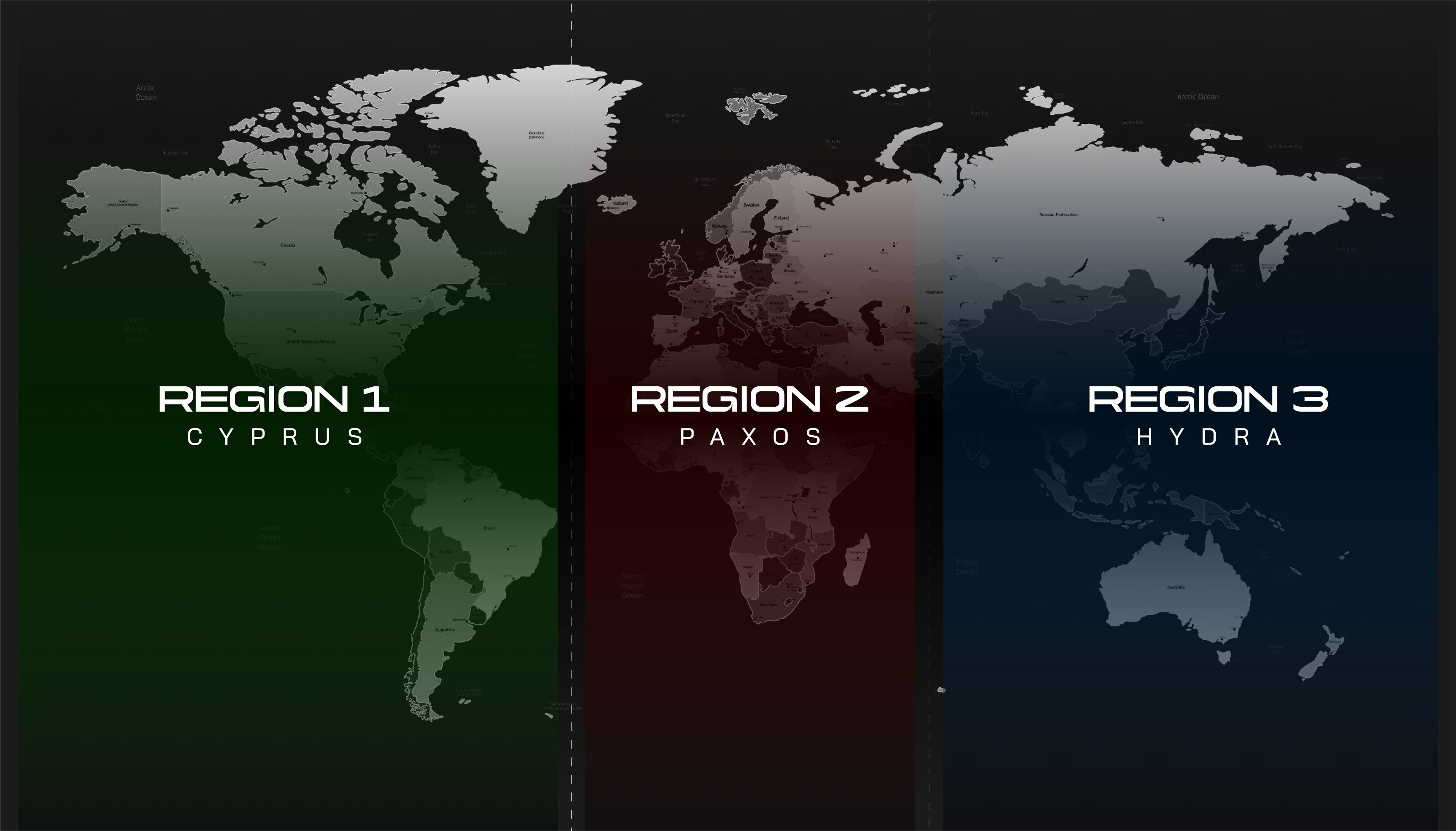
Logs
Starting a node will run all instances of go-quai in the background and create a directory named nodelogs. Outputs from the node will be piped to a context specific .log file inside of nodelogs. To view the log output for a specific location, use:
tail -f nodelogs/prime.log
# OR
tail -f nodelogs/region-2.log
# OR
tail -f nodelogs/zone-0-0.log
Checking the node logs output is the best way to verify that your full node is running correctly. You can also easily view node logs in your favorite IDE or text editor.
The outputs of a node that has started correctly should look similar to below.
INFO [01-30|19:55:15.397] Starting Quai 0.1.0-pre.0 on local testnet
INFO [01-30|19:55:15.414] Maximum peer count ETH=50 total=50
WARN [01-30|19:55:15.460] Disable transaction unindexing for archive node
INFO [01-30|19:55:15.460] Enabling recording of key preimages since archive mode is used
INFO [01-30|19:55:15.460] Set global gas cap cap=50,000,000
INFO [01-30|19:55:15.460] Allocated trie memory caches clean=307.00MiB dirty=0.00B
INFO [01-30|19:55:15.461] Allocated cache and file handles database=/Users/user/Library/Quai/local/zone-0-0/quai/chaindata cache=512.00MiB handles=5120
INFO [01-30|19:55:17.727] Opened ancient database database=/Users/user/Library/Quai/local/zone-0-0/quai/chaindata/ancient readonly=false
INFO [01-30|19:55:17.728] Writing custom genesis block
To stop log outputs to the terminal, you can use CTRL+C.
Depending on what your node is currently doing, your logs may not look exactly the same as above.
Syncing
If your node has started correctly, it will begin syncing chain state from peers. There are a few ways to check the progress of the sync.
From the command line, we can run the following command(s) to print the list of blocks that have been appended. Replace location-to-print-here.log with the file name of the logs you'd like to print.
# Print all appended blocks
cat nodelogs/location-to-print-here.log | grep Appended
# Continuously print new appended blocks
tail -f nodelogs/location-to-print-here.log | grep Appended
# Continuously print appended blocks across all chains
tail -f nodelogs/* | grep Appended
The output should look similar to below:
INFO [09-18|10:18:17.273] Appended new block number=[102 1934 40392] hash=0x0000067368b679ce7994dbd6e3dfe93a5e5fe16642a6083604fd405556836cbe difficulty=405369 uncles=0 txs=0 etxs=0 gas=0 gasLimit=5000000 root=0x7df4c77d1463a5e4c7d5f5446476e34df01cf14b6226b7d83ccab072bc302edc order=2 location=[0 0] elapsed=2.019ms
INFO [09-18|10:18:17.736] Appended new block number=[102 1934 40393] hash=0x0000285b7ffa020c8f9f5f8832381593170d1d7618ad2fae8202350a0d81acac difficulty=405875 uncles=0 txs=0 etxs=0 gas=0 gasLimit=5000000 root=0x81954cf5d93a979890641acffe7496965ff4602ad2b24d24ab5356ba52072c39 order=2 location=[0 0] elapsed=1.933ms
INFO [09-18|10:18:17.803] Appended new block number=[102 1934 40394] hash=0x00000d6f0d100a8d254088090876a6ab911720af7e7bc6454f5d1a01417f786f difficulty=406382 uncles=0 txs=0 etxs=0 gas=0 gasLimit=5000000 root=0x8eb0b430e2df8f91a180b6f29fea46430c9014ccde42fa538df62bf3251dff03 order=2 location=[0 0] elapsed=2.005ms
INFO [09-18|10:18:18.511] Appended new block number=[102 1934 40395] hash=0x00001211f391c0a162701ad0dcbdef47f4efe96b3fb5f77e1f0b75b6ff439312 difficulty=406889 uncles=0 txs=0 etxs=0 gas=0 gasLimit=5000000 root=0xc810b3d05f9a9b7f4fee3da271d3544cba26b6368f84ee5e5e885cbe4fd11cab order=2 location=[0 0] elapsed=2.147ms
To check the progress of your node's sync, compare the number of the latest block output from the above command to the current height of the chain you're running on the Quai node stats page.
You can also check the progress of your node's sync using the client JSON RPC API. The quai_syncing API method can be used easily in the Quai Postman Workspace or via the command line.
To check the sync status of all of your nodes at once, you can use the script provided in the FAQ.
If your node temporarily stops appending during sync, do not stop it. Allow it to continue running, and only reach out for support if the node has not appended a block for over 1 hour.
Stop
Stopping your node should be done any time you make changes to your config file or prior to shutting your machine down. A node instance can be terminated by running:
make stop
This will kill all instances of go-quai on your machine. This can sometimes take a few seconds to complete.
If you're running a miner, running make stop will not work. You must kill the miner process prior to stopping the node.
Maintaining a Node
Making sure your node is running correctly is crucial to both the functionality of any dependent infrastructure and the network as a whole.
Updating
Initiating the node update process while the node or manager are currently running could cause issues. Make sure to stop all processes before updating.
To update a node, first make sure to kill all instances of go-quai using the above stop command.
After stopping the node, you should pull any updated code using:
git fetch --all
Checkout the latest release of go-quai:
git checkout put-latest-release-here
Finally, rebuild the source using:
make go-quai
After pulling any new code and rebuilding the source, you can safely restart the node and continue running.
Downloading Snapshot
You can download the latest official snapshot via torrent. To get the torrent link, visit the Quai Network Discord Announcements channel for details on the latest snapshot.
There are two ways to download the snapshot via torrent:
- Using Brave Browser
- Using a CLI torrent client
Using Brave Browser
Using Brave Browser is the simplest way to download the snapshot via torrent. All you need to do is grab the torrent file link for the most recent snapshot from the Quai Network Discord Announcements channel and paste it into Brave Browser. This will take you to a torrent download page. From there, you can initiate the snapshot download.
Using a CLI Torrent Client
We recommend using an open source torrent client like Transmission to download the snapshot. You can also use other torrent clients like qBittorrent. To install Transmission and download the snapshot, follow the steps below:
# Install transmission
sudo apt-get install transmission-cli transmission-common transmission-daemon
# Start transmission daemon
transmission-daemon
# Download snapshot - note the date in the file name, this will change with each snapshot
transmission-remote -a quai_colosseum_backup-1-8-24.tar.zst.torrent
# Check download progress
transmission-remote -l
The snapshot will be downloaded to the ~/Downloads directory, please leave it there if you have the space available as it helps speed up torrent downloads for other users.
After your torrent client has finished downloading the snapshot, follow the instructions below to import the snapshot into your node.
Archiving And Syncing From a Snapshot
To archive/backup your node's database you'll first need to stop your node by running make stop.
Common reasons for backing up your node's database include:
- Importing/exporting node database
- Changing machines
- Wiping the drive the database is stored on
Common reasons for syncing from a snapshot/database include:
- Reducing syncing times
- Restarting a node on a new machine/drive
Please be aware that when you are syncing from a snapshot, you are trusting the contents of the snapshot. For your node to fully verify the network, you must sync from genesis.
Linux Machines
You can backup your node's database by running:
# Stop node
make stop
# Remove peer database
rm -rf ~/.quai/*/quai/nodes
# Remove nodekey
rm -rf ~/.quai/*/quai/nodekey
# Remove database lock
rm -rf ~/.quai/*/quai/LOCK
# install zstd if you don't have it already
sudo apt install zstd
# Archive and compress database
tar -I 'zstd -T0' -cvf quai_colosseum_backup.tar.zst .quai
To restore your database from a snapshot on Linux, use:
# Stop node
make stop
# Remove current db
# This command will permanently delete all state that you have synced thus far
rm -rf ~/.quai
# install zstd if you don't have it already
sudo apt install zstd
# Expand compressed db into node
tar -I 'zstd -T0' -xvf quai_colosseum_backup.tar.zst
# Copy db into db directory
cp -r quai-colosseum-backup ~/.quai
MacOS Machines
Following a similar process as above with a different file structure:
# Stop node
make stop
# install zstd
brew install zstd
# Remove peer database
rm -rf ~/Library/Quai/*/quai/nodes
# Remove nodekey
rm -rf ~/Library/Quai/*/quai/nodekey
# Remove database lock
rm -rf ~/Library/Quai/*/quai/LOCK
# Archive and compress database
tar -cf - ~/Library/Quai | zstd > quai_colosseum_backup.tar.zst
To restore your database from a snapshot on on MacOS, use:
# Stop node
make stop
# Remove current db
# This command will permanently delete all state that you have synced thus far
rm -rf ~/Library/Quai
# install zstd
brew install zstd
# Expand compressed db
zstd -d -c quai_colosseum_backup.tar.zst | tar -xf -
# Copy db into db directory
cp -r quai-colosseum-backup ~/Library/Quai
Resetting/Clearing
Resetting your node and clearing your database will remove any state you have synced. This is a non-reversible action and any commands noted below should be utilized with caution.
Developers and node runners may find that situations arise where they need to completely clear your node of synced state or do a full reset in the case of an issue or bug. A full reset of a node involves stopping the node, clearing the current nodelogs, and removing all synced state.
Reminder, resetting your node is non-reversible and should only be done if you understand the implications of removing all synced state.
For Linux Machines, we'll remove the nodelogs directory and the base .quai directory which contains all synced state. To do this, run the following command:
rm -rf nodelogs ~/.quai
For MacOS machines, we'll use a different command to remove the same directories:
rm -rf nodelogs ~/Library/Quai
After running one of the two above commands, the node has been fully reset and is ready to be restarted.